Creating a Trip
Trips are the key to managing Bookings to National Attractions.
To get started with creating a Trip, select the PLAN A TRIP option from the sidebar.

You'll be presented with a screen that lets you provide basic details of your Trip.
Firstly, select the type of group this Trip is for.
Is it a School Group or another type of group?
If the Trip is for a School Group you'll be shown this screen:
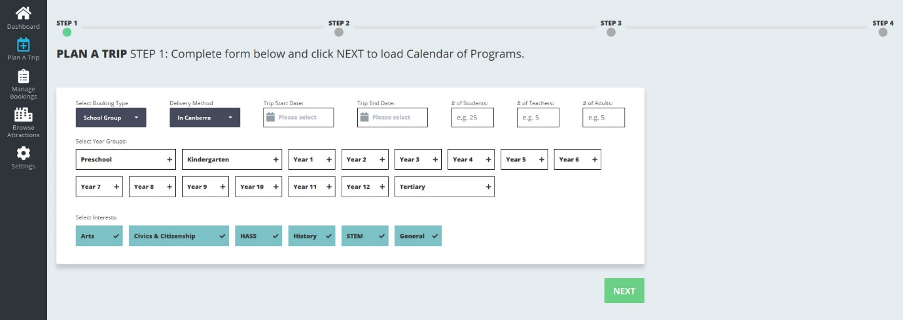
If it's for another type of group you'll be shown this screen:
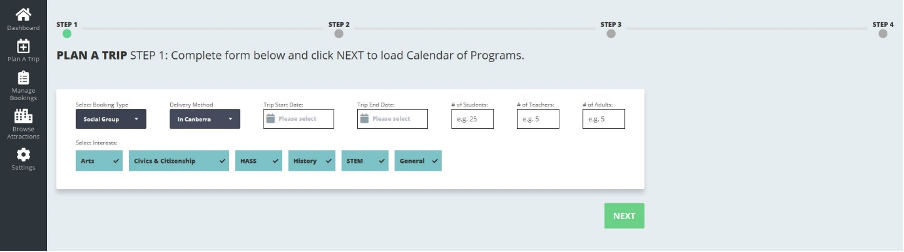
The Delivery Method dropdown allows you to select Programs to be delivered either In Canberra or Online – a Trip can only contain either In Canberra programs or Online programs.
Select your start and end dates then enter the number of students, Teachers and adults expected to participate in the trip.
These can just be a rough estimate to start with.
You'll be able to confirm final numbers closer to the date of your Trip.
If this is a School Group, select the Year Groups of students on this Trip.
If this Trip is only for certain curriculum areas you can update selected interests to only those you're after.
Once you've provided this information, the SUBMIT button will be enabled – click it to continue.
Adding Bookings
Now you've submitted your Trip information you'll be shown a screen similar to this:
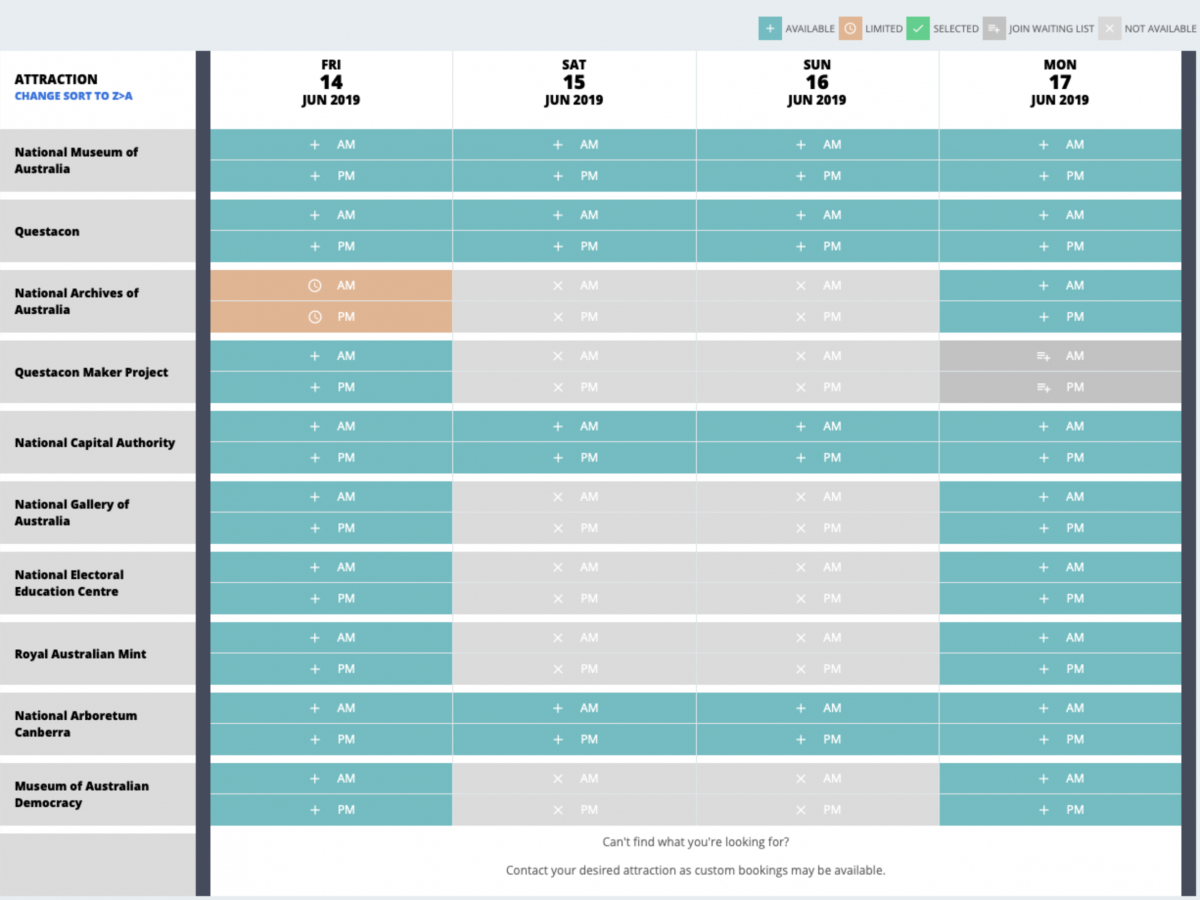
This is the availability grid.
It shows you which timeslots are available are which Attraction.
Once you've added Bookings to the Trip, those will also show.
The availability grid is colour-coded to show what's available.
- The teal colour means there's plenty of space left at this Attraction for this timeslot.
- The orange colour means space at this Attraction is running low for this timeslot.
- The dark grey colour means there's no space left at this Attraction for this timeslot, but there is a Waiting List available you can join.
- The light grey colour means there's no space left at this Attraction for this timeslot and no Waiting List is available.
- The green colour means you have a Booking at this Attraction in this timeslot.
Once you've added the bookings you want on this trip, scroll to the bottom of the page and click the green NEXT button.

Reviewing your Trip
You'll now be presented with a screen that shows all the Bookings on your Trip.

This will show your Bookings grouped by day, with the number of students, Teachers and adults assigned to each booking.
It'll also show the expected cost for each participant as well as an estimated total cost for the Booking.
The actual cost for the Booking won't be confirmed until you complete your visit to the Attraction.
After reviewing your Bookings, scroll to the bottom of the page and click the green NEXT button.
Providing Group Details
The final step of booking a Trip is to provide group details.
If you're booking for a School Group, enter the name of the School in the top box, then select it from the list that loads beneath the field.
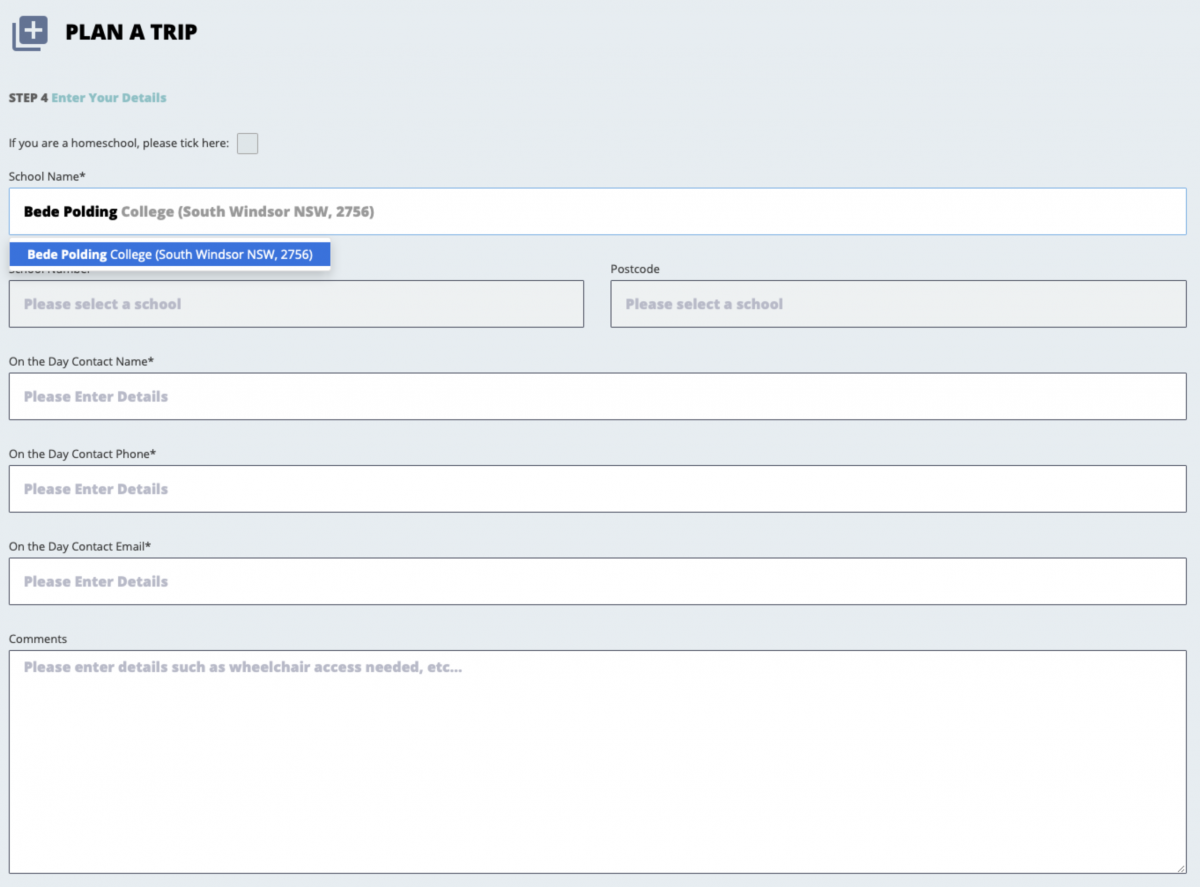
For a non-school group, simply enter the name of the group.
Provide an on the day contact – you'll be able to change this in the future if it changes.
If you have a note you wish to pass on to the Attractions, enter that as well.
Once you've provided all the details scroll to the bottom of the page.
Here you can accept the Terms & Conditions before clicking the green BOOK NOW button.
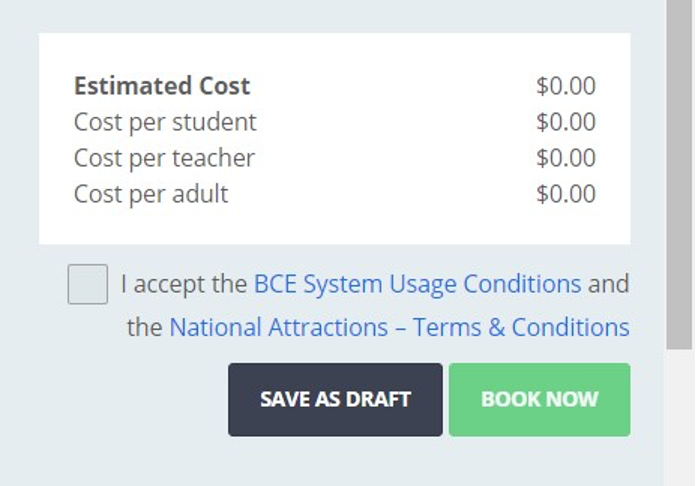
You'll then be redirected back to the dashboard.
Your Bookings will have been sent to the Attractions for processing.