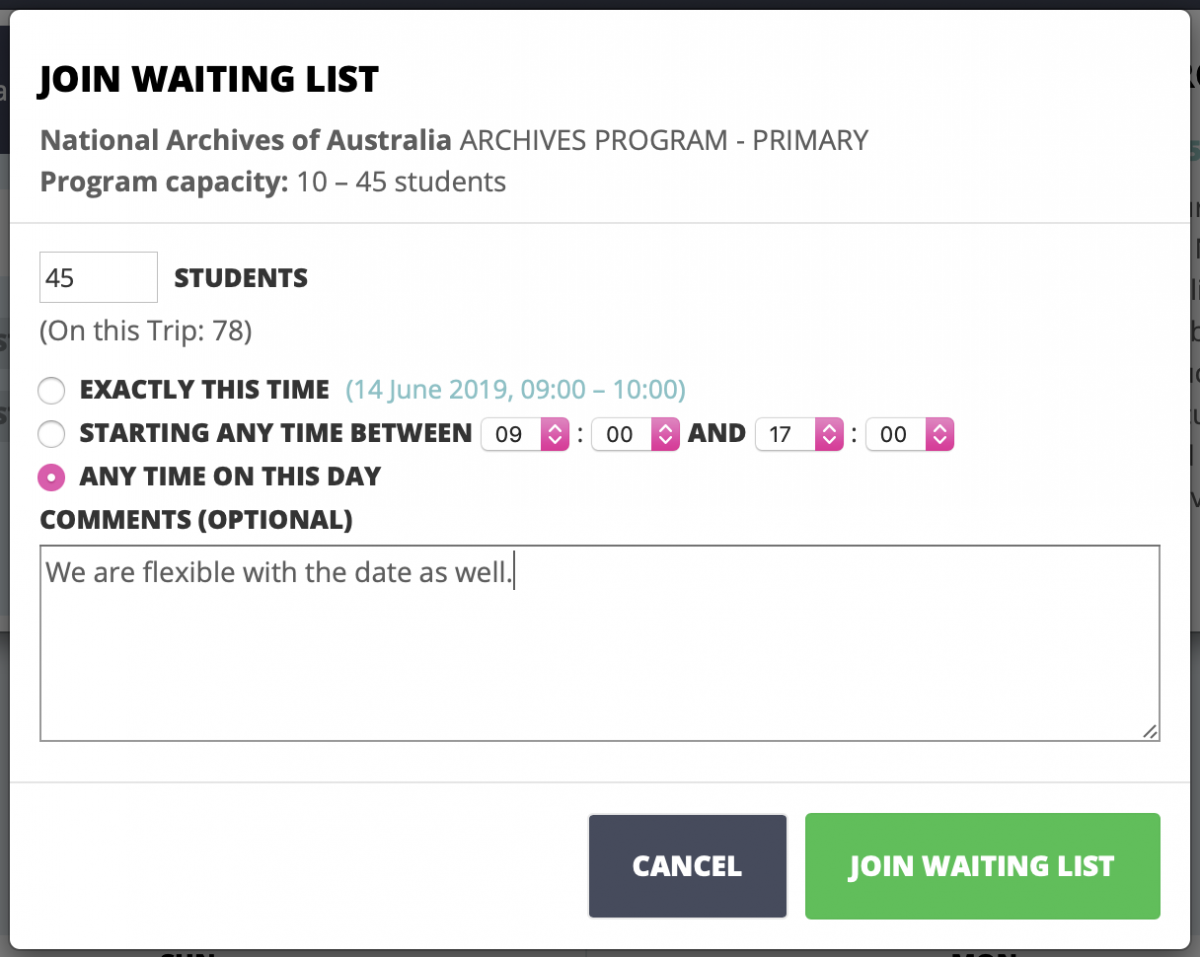Adding Bookings to a Trip
You've submitted Trip information and you're ready to start adding Bookings to it.
From the availability screen click a coloured cell for the Attraction and timeslot you're after.
In the popup that appears select the Program you wish to book.
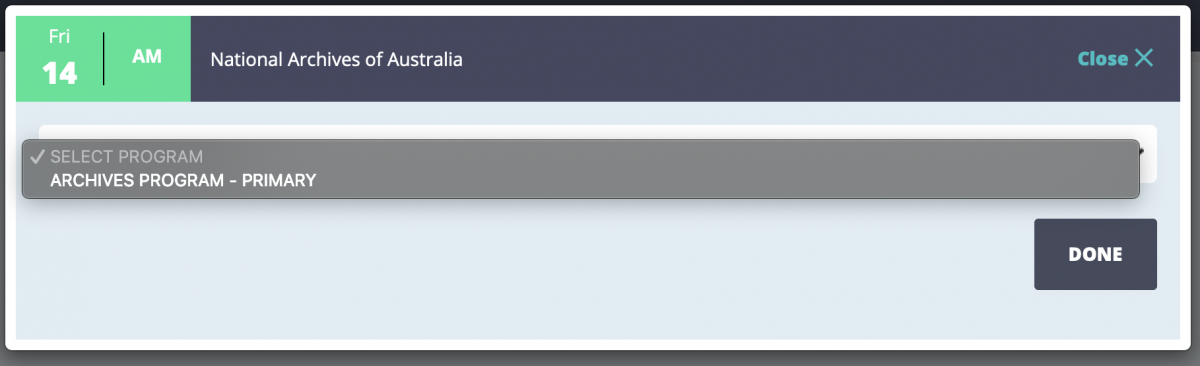
You'll be shown available Booking times in this period, as well as basic information about the Program.
More information is available by clicking the See Full Details link.
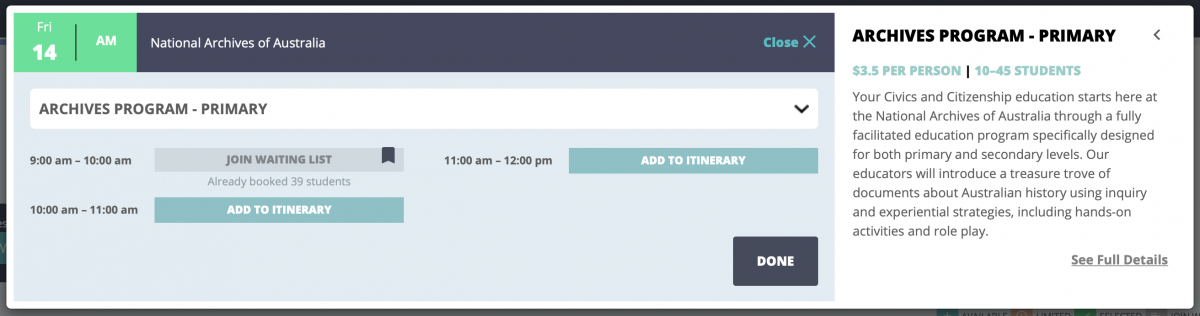
From here, clicking ADD TO ITINERARY will let you request that specific time, whereas clicking JOIN WAITING LIST will let you join a Waiting List for this Program.
Requesting a Specific Time
Requesting a specific time will show another popup with some details about what you're requesting.
It shows the space limit as well as the required ratio.
You can provide the number of students, Teachers and adults you're booking into this Program, as well as providing a comment related to this specific Booking.
As with the numbers on the Trip, you can update this closer to the time of a Booking.
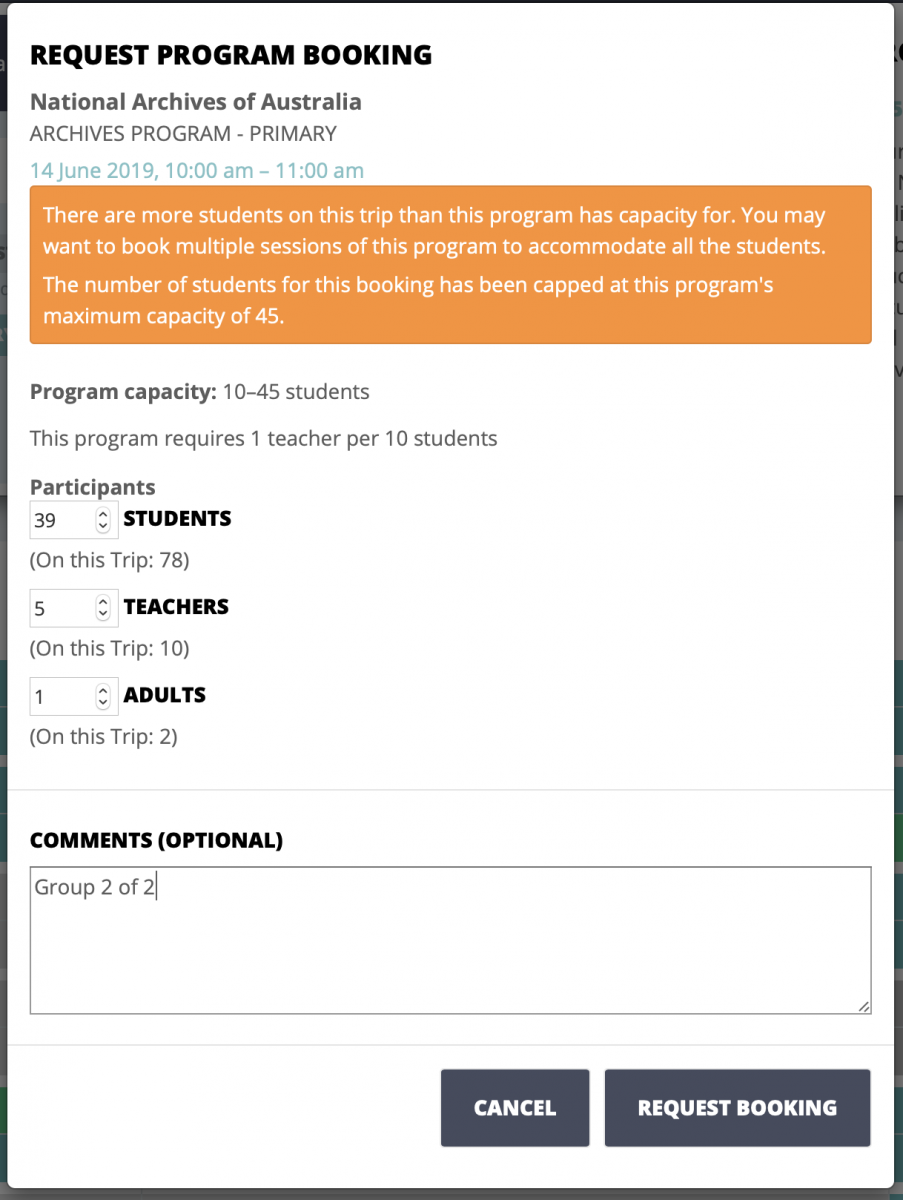
Finally, clicking REQUEST BOOKING will add a Draft Booking to your Trip, ready to be sent to the attraction when you submit the Trip.
A Program is not assigned to a Tour Organiser until an attraction has Approved a Booking.
Joining the Waiting List
Joining the Waiting List activates another popup, showing basic information about the Program.
Here you can enter the number of students to add to the Waiting List, as well as providing some flexibility.
- EXACTLY THIS TIME means you don't have any flexibility when this Booking can occur; it has to be at the time you requested.
- STARTING ANY TIME BETWEEN lets you provide a starting and ending time range you're happy to have the Booking start between.
- ANY TIME ON THIS DAY means you don't have any time requirements for this Program; you just want to book it.
You can also provide some comments about your request before clicking the JOIN WAITING LIST button.