Merging Trips
If Book Canberra Excursions contains multiple trips related to the same excursion merge them to streamline administration and management of the excursion.
This will reduce the number of reminder emails related to an excursion received by Tour Organisers and Teachers.
You can merge 2 trips at a time.
To get started you need to know the Trip IDs of trips you want to merge.
Once you have these, select MANAGE BOOKINGS from the sidebar and find the 1st trip.
Open the contextual menu for any booking on that trip by clicking on the ‘...' button in the BOOKING NUMBER column.
From this menu, select ‘Merge trip’.
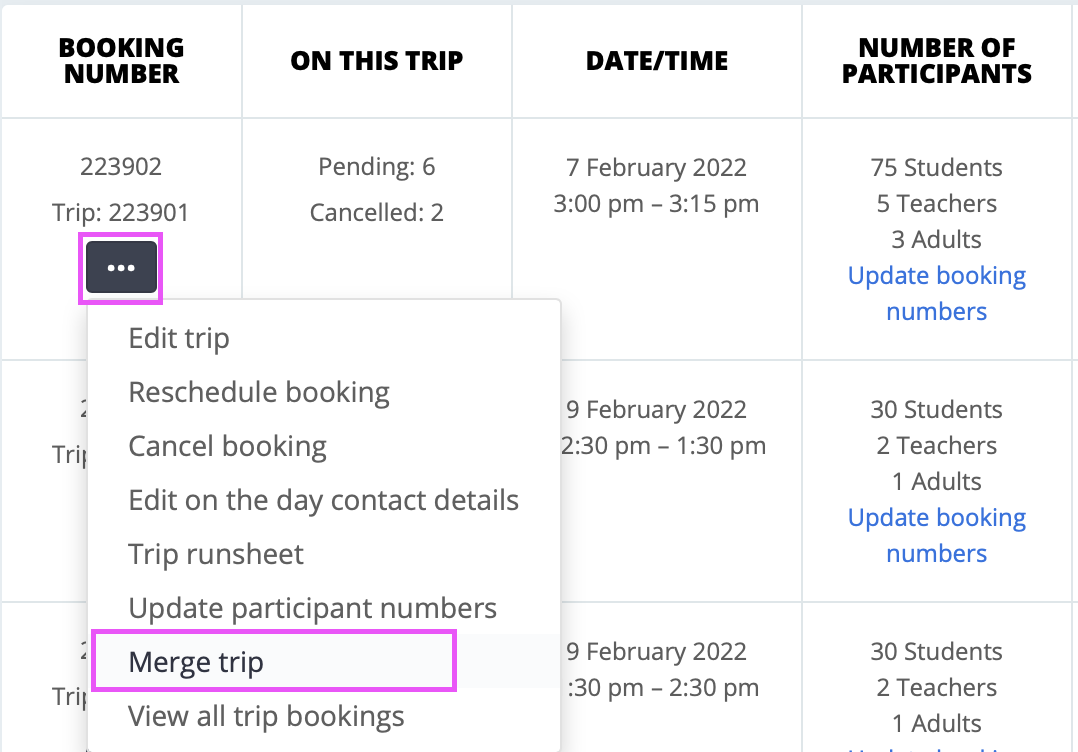
This will open a popup dialogue box.
Put the Trip ID of the 2nd trip in the box, then click NEXT.
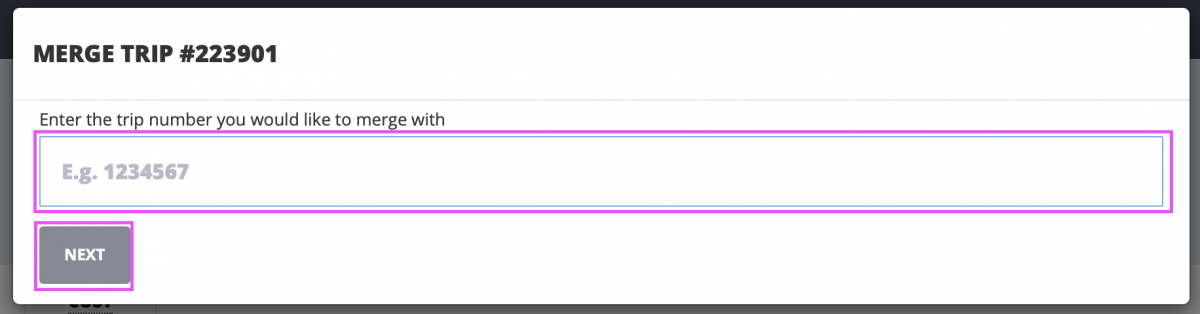
If the system allows merging of these 2 trips a review screen will appear showing all bookings across both trips so you can confirm this is the merge you want to make.
Click the CONFIRM button on this screen to merge the 2 trips.
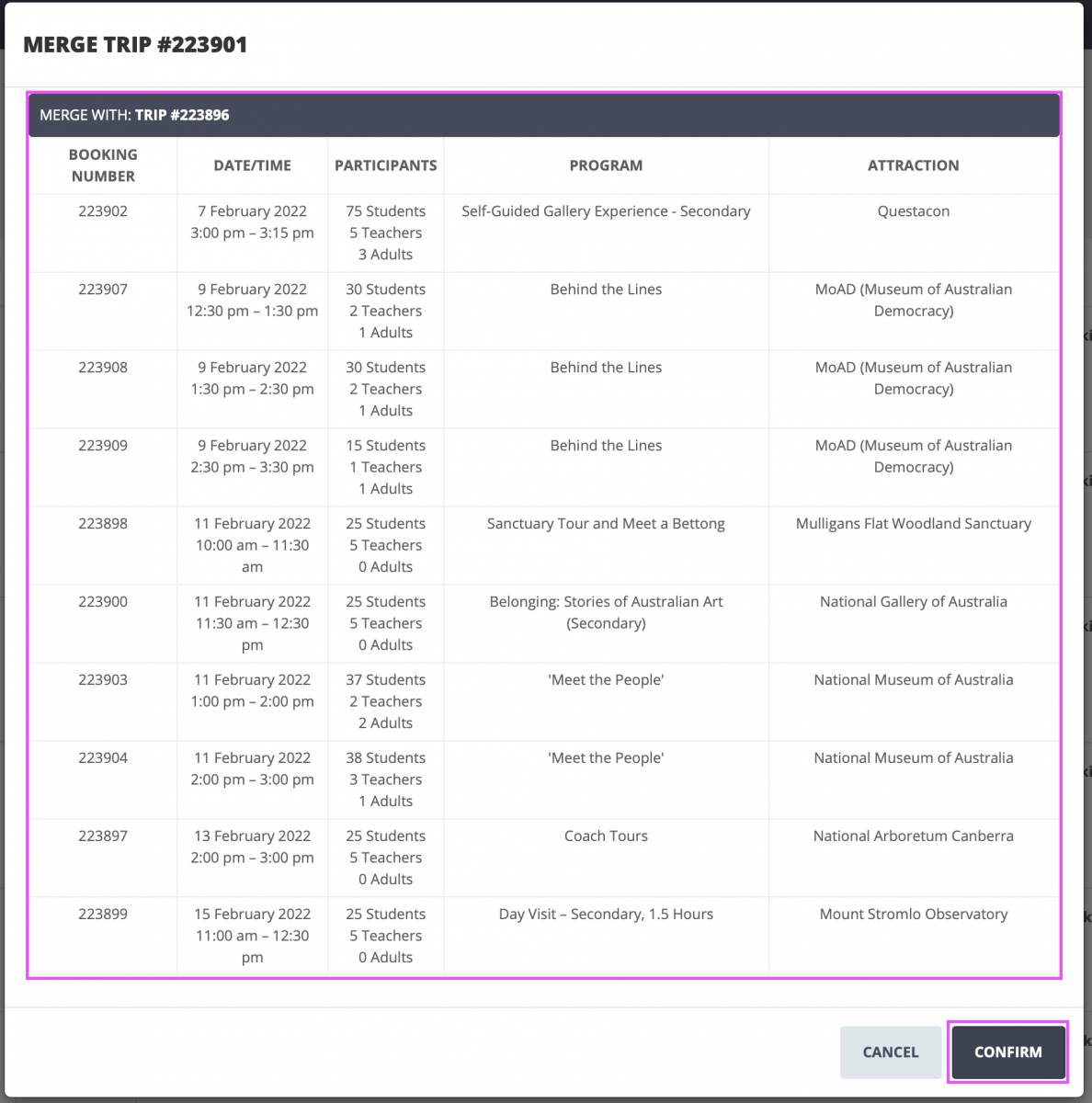
The system will allow merging of 2 trips if:
- Neither trip contains a completed booking.
- The merged trip date range is no longer than 1 month.
- The trips are for the same school.
- Programs in both trips accept bookings from the same year level/s.
Choose the trip with the most bookings attached to it, then merge a trip with it.
Once you have merged 2 trips together to create a single trip you can merge another trip with that one and so on until all the trips associated with an excursion are merged.
When that is done you will be able to update the On-the-Day Teacher contact details just once, by following the instructions at Updating Teacher Contact Details.
Doing this will cut down the number of emails received by Tour Organisers and Teachers, and will enable the creation of a runsheet that contains all BCE bookings!