Searching Bookings
Being able to find bookings is an important part of managing your trip to Canberra.
Book Canberra Excursions provides a search functionality to help you quickly find what you're looking for.
After opening the ‘MANAGE BOOKINGS’ page you're presented with a list of all your future bookings.
To open the search, click on the ‘FILTER’ button in the top right of the page.
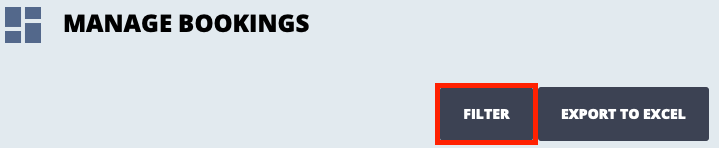
This opens the FILTER panel.
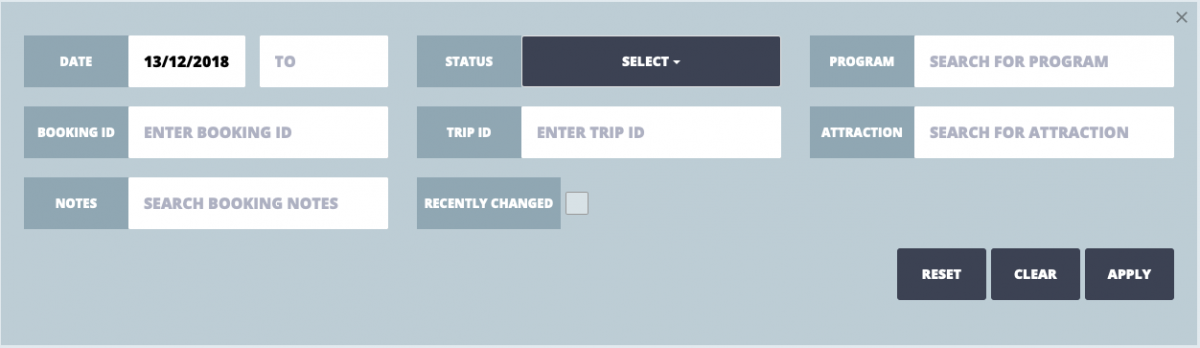
The options available will differ depending on what type of organisation you're part of.
DATE: The date range of bookings to search for. You can leave a field blank to leave the range open.
STATUS: The booking statuses to limit bookings to.
PROGRAM: Search for bookings of a particular program. You can either select a program from the dropdown that appears after typing or search on program titles.
GROUP: Search for bookings for a particular group. If you're a teacher, you can only see bookings for your school, so this doesn't show for you.
GROUP TYPE: Search for bookings for only schools, only non-school groups or either. If you're a teacher, you can only see bookings for your school so this doesn't show. If you're a Social Group, you can't have bookings for schools so this doesn't show.
BOOKING ID: If you know the booking ID of the booking you're after you can filter to just that booking.
TRIP ID: If you know the trip ID of the trip you're after, this lets you filter to just bookings on that trip.
ATTRACTION: Search for bookings at a particular attraction. You need to select an attraction from the dropdown that appears after typing to have this apply.
NOTES: Search the booking notes on the bookings.
RECENTLY CHANGED: If enabled, only bookings that have been updated in the last 7 days will show.
Once you've set your filter, click the ‘APPLY’ button to search. You can also click the ‘RESET’ button to reset the filters to the default (all bookings from today onwards) or the ‘CLEAR’ button to clear all filters.